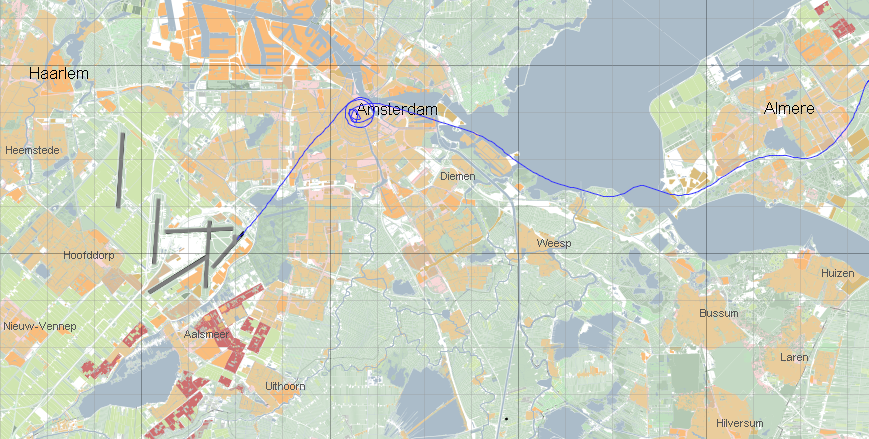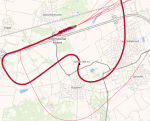User Guide: Difference between revisions
Jump to navigation
Jump to search
No edit summary |
No edit summary |
||
| Line 1: | Line 1: | ||
= | =Fanomos= | ||
= Interface Overview = | |||
== What you see (Screen Layout) == | |||
[[Image:mainscreen.png | The main Fanomos GUI]] | [[Image:mainscreen.png | The main Fanomos GUI]] | ||
=Application and Login info= | |||
==Modify User Information== | |||
= Basic Operations = | |||
== Menu == | |||
[[Image:menu1.png |left|150px]] | [[Image:menu1.png |left|150px]] | ||
| Line 47: | Line 49: | ||
==Query Flight Panel== | ==Query Flight Panel== | ||
===Basic selection criteria area=== | |||
===Advanced parameter criteria area=== | |||
==Flight Selection Panel== | ==Flight Selection Panel== | ||
===Print flight selection list=== | |||
===Select Flight selection mode=== | |||
===Flight track coloring=== | |||
===Altitude values=== | |||
===Deselect flight selection=== | |||
===Flight statistics=== | |||
===Flight plan and track export=== | |||
===Remove flights from the result set=== | |||
===Use selected flight as result set=== | |||
===Track density=== | |||
===Flight adapt functionality (for preserved users only)=== | |||
==Property Panels== | ==Property Panels== | ||
===Aircraft Property Panel=== | |||
===Airport Property Panel=== | |||
===Builtup Area Property Panel=== | |||
====Edit Builtup Area Points==== | |||
===Flight Property Panel=== | |||
===Radar Property Panel=== | |||
===Route Property Panel=== | |||
===Route Base Property Panel=== | |||
===Route Segment Property Panel=== | |||
===Runway Property Panel=== | |||
== | =Calculations= | ||
==Flight Statistics== | |||
==Track Density== | |||
===Viewing the Track Density results=== | |||
Revision as of 16:41, 14 February 2024
Fanomos
Interface Overview
What you see (Screen Layout)
Application and Login info
Modify User Information
Basic Operations
Menu
The file menu contains the Open menu folder, this contains all the dataset which are available to the user. For the normal user there is only one dataset available, but the system users will have more options. When a different dataset is choose the application is switched to that new dataset, please note that the map viewpoint isn't changed.
The last option is the Quit option.