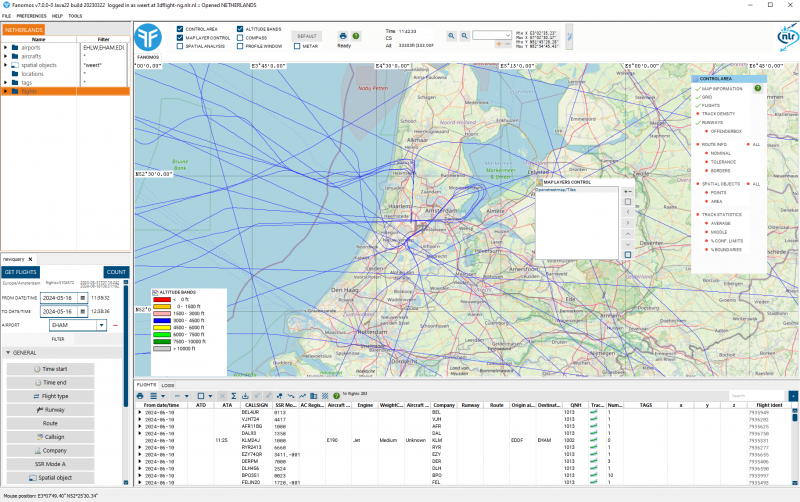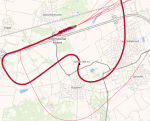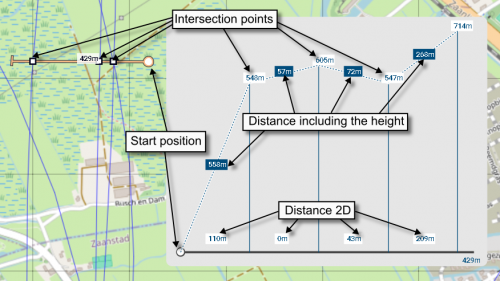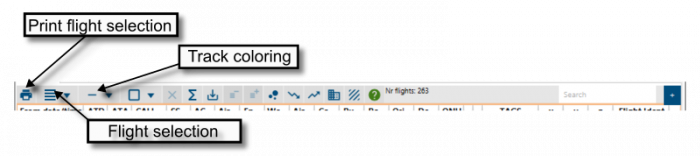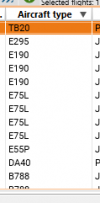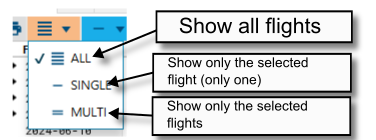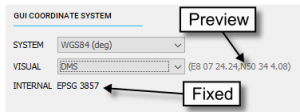User Guide: Difference between revisions
| Line 171: | Line 171: | ||
"Sint Jacob" Utre: geeft o.a. adressen terug waarvan er delen achtereenvolgens beginnen met "Sint" en "Jacob", of met "St" (synoniem) en "Jacob", en waar ook een deel met "Utre" begint. Een voorbeeld is het adres St.-Jacobsstraat 200 (officiële schrijfwijze) in Utrecht. | "Sint Jacob" Utre: geeft o.a. adressen terug waarvan er delen achtereenvolgens beginnen met "Sint" en "Jacob", of met "St" (synoniem) en "Jacob", en waar ook een deel met "Utre" begint. Een voorbeeld is het adres St.-Jacobsstraat 200 (officiële schrijfwijze) in Utrecht. | ||
== Keyboard shortcuts == | |||
Key 'A' = move map left | |||
Key 'D' = move map right | |||
Key 'W' = move map up | |||
Key 'S' = move map down | |||
Key 'F' = Same as mouse click left | |||
=Calculations= | =Calculations= | ||
Revision as of 07:41, 24 October 2024
FANOMOS
In FANOMOS, data collected for flight data monitoring serve as a solid basis to analyse the impact of flight operations in environmental impact studies, for instance. These studies can be conducted for real-time as well as for historic data. For future scenarios, for which monitored data are not available, simulated flight data can be fed into the monitoring system to compare historic and future situations.
Flight tracks stored in FANOMOS can be accessed via:
- A web service access (REST API) for coupling flight data with your own information systems
- Graphical user interface
FANOMOS provides detailed in-depth insight to flight tracks to facilitate several goals:
- Impact studies such as environmental metrics
- Safety studies
- Flight Performance studies and trend analysis
- Facilitate information sharing
- Improvement of model input data
Interface Overview
What you see (Screen Layout)
Application and Login info
The window title holds the application and login information.
Modify User Information
To edit the user data, select the menu option Modify User Information. In this window the user can edit personal information. Please note that this option is not available for Guest users.
Basic Operations
Menu
The file menu contains the Open menu folder, this contains all the dataset which are available to the user. For the normal user there is only one dataset available, but the system users will have more options. When a different dataset is choose the application is switched to that new dataset, please note that the map viewpoint isn't changed.
The last option is the Quit option.
Viewer Toolbar
Map Windows
Printing
QuickInfo
Zoom
Map Panel
Map Area
Track intersections window
The track intersections window show the distances between the track points. This window can be shown in following way;
- First draw a intersection line by press and hold the CTRL key and draw the line while pressing the right (menu) button.
Intersection points will be show with squares, a total distance will also be shown.
- Click with the left mouse button on the distance label and the window will be shown.
Only one window will shown at the same time. This window can be move by pressing the left mouse button and dragging this window.
Control Area
Altitude Bands
Altitude band edit
Compass
Map layer control
Ordering of map layers
Enable txt
Transparent
Alpha slider
Gray
Map Selection
Menu options
The left list has a popup menu.
Create spatial object
When selecting this menu item, a spatial object is created from the selected items.
Profile Window
Query Flight Panel
Basic selection criteria area
Airport.help.query
Airport query entry
FlightIdent
Flight database ID, this ID is only unique within the dataset.
Advanced parameter criteria area
Flight Selection Panel
Table columns
Table column sorting
Most column have sorting capabilities, by pressing on the table header the sorting can be enable/disabled and changed by order. Most columns have a sorting by letters and numerical combined, which mean that eg. A300 is after A75.
Print flight selection
Create a PDF containing the flights (or selected flights when in multi select) or when in single flight the details of the selected flight
Flight selection
Track coloring
Altitude values
Deselect flight selection
Flight statistics
Flight plan and track export
Remove flights from the result set
Use selected flight as result set
Track density
Flight adapt functionality (for preserved users only)
Property Panels
Aircraft Property Panel
Airport Property Panel
Builtup Area Property Panel
Edit Builtup Area Points
Flight Property Panel
Radar Property Panel
Route Property Panel
Route Base Property Panel
Route Segment Property Panel
Runway Property Panel
Preferences Panel
GUI coordinate system
Fanomos uses a fixed internal coordinate system used for all calculations. This cannot be changed by the user and depends on the initial installation. Besides this the user can choose in which coordinate system the GUI will represent the data. Some coordinate system also have a several representation forms within the chosen coordinate system. The preview label will show the current selected system.
Currently following systems are available;
- RD - Rijksdriehoek system https://nl.wikipedia.org/wiki/Rijksdriehoeksco%C3%B6rdinaten
- UTM (DFS) - UTM system, DFS https://en.wikipedia.org/wiki/Universal_Transverse_Mercator_coordinate_system
- UTM - not fully operational
- WGS84 (deg) - Lat/Lon system https://en.wikipedia.org/wiki/World_Geodetic_System#WGS84
- EPSG 3857 - Web Mercator system https://en.wikipedia.org/wiki/Web_Mercator_projection
- ECEF - Earth-centered, Earth-fixed system https://en.wikipedia.org/wiki/Earth-centered,_Earth-fixed_coordinate_system
Search Location Panel
Location search
Hiermee worden de zoektermen opgegeven. De Solr-syntax voor zoektermen kan hier worden toegepast, bijv. combineren met "and", en het gebruik van dubbele quotes voor opeenvolgende zoektermen. Zoektermen mogen incompleet zijn. Ook wordt er gebruik gemaakt van synoniemen.
Voorbeelden: Utrecht: geeft resultaten terug met de zoekterm Utrecht, bijv. adressen in de stad Utrecht, woonplaatsen en gemeenten in de provincie Utrecht.
"De Bilt": geeft resultaten terug met de zoekterm De Bilt, bijv. de woonplaats en gemeente De Bilt, of adressen in deze woonplaats.
"Sint Jacob" Utre: geeft o.a. adressen terug waarvan er delen achtereenvolgens beginnen met "Sint" en "Jacob", of met "St" (synoniem) en "Jacob", en waar ook een deel met "Utre" begint. Een voorbeeld is het adres St.-Jacobsstraat 200 (officiële schrijfwijze) in Utrecht.
Keyboard shortcuts
Key 'A' = move map left Key 'D' = move map right Key 'W' = move map up Key 'S' = move map down
Key 'F' = Same as mouse click left